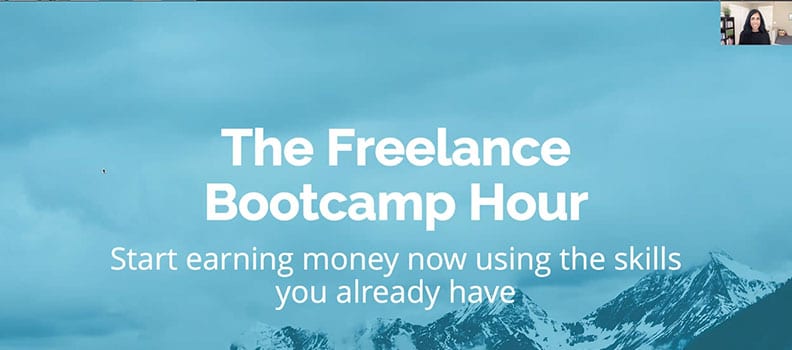ur current remote work lifestyle has introduced an increased number of webinars for training, promoting services, and more. More and more solopreneurs I know are offering their own webinars as a way to provide value and market their services, but picking a platform can be overwhelming and expensive.
However, most solopreneurs I know already have a paid Zoom account and there’s an easy way to leverage the platform without signing up for Zoom’s webinar-specific platform.Simple Steps to Host a Webinar Using Zoom1. Create an event in Zoom.
The settings for Zoom are now updated so that you either have to provide a passcode or enable a waiting room. I recommend using the passcode option unless you have another presenter/tech helper allowing people into your presentation.
2. Update your main Zoom settings.
Go to the web browser version of Zoom (not the app) and under Settings, update the following:
- In Meeting (Basic) – disable “Sound notification when someone joins or leaves.”
- Enable co-hosts if you plan on having someone join you.
- Screen sharing – make sure host only can share their screen
- Recording – Disable local recording so your participants can’t record your presentation without your consent.
- Cloud recording – enable the settings that make sense for how you might share a recording of this in the future. I recommend “Record active speaker with shared screen” which will just record you and any screens you share. You can also enable “Record active speaker, gallery view and shared screen separately” if you plan on editing your presentation to switch back and forth between you as the speaker and your slides.
3. Optimize the settings for your meeting.
Go to the web browser version of Zoom (not the app), go to Meetings, and select the meeting you just created to update a few settings:
- Security – Disable the waiting room.
- Video – Turn the participant video off.
- Meeting options – Disable “Join before host” and enable “Mute participants upon entry.”
- Alternate hosts – if you have a friend helping you or co-presenting, you can enable them as alternate hosts as long as they are in your organization. If they’re not in your company, you can make them a co-host once the meeting starts.
4. Create an Eventbrite event.
Instead of using the registration feature native in Zoom, I recommend using a free platform like Eventbrite to collect emails and names, send your attendees the meeting info (Zoom info), and any reminder emails. Be sure to program all the sections you see in Eventbrite such as emails. Update as of April 2021: Eventbrite now offers Zoom integration. Learn more here.
5. Promote your Eventbrite link.
Start telling people about your webinar by linking to your Eventbrite event. Share on your social media networks, email lists, and through word of mouth.
6. During the presentation.
Here are a few tips to consider during your webinar:
- Use an external mic. Your computer’s built-in mic is not great for recording video, so it’s always smart to use an external mic (even your iPhone airbuds or headphones will work).
- Make sure your lighting is optimized. If needed, invest in a ring or other light so your face is well illuminated.
- Log into your event at least 10 minutes before your advertised starting time. You can simply turn off your video and audio and share a screen welcoming attendees.
- Turn on your video a few minutes before the start time to welcome any early comers. Be sure to pin your video to the top so participants aren’t distracted by other participants’ videos (which should be disabled anyway).
- Engage any early attendees to share where they’re joining from or other info they can share in chat.
- Use the chat feature to field questions versus having attendees unmute themselves.
7. Upload your recording to YouTube.
I recommend uploading your Zoom recording to YouTube or Vimeo. Depending on if your webinar is free or not, you can adjust the settings to make the video unlisted, password-protected, or public.
8. Follow up with your attendees.
You can export your attendee list from Eventbrite and follow up with an email that includes a replay, your presentation (if you want), and any other info you want to share.Using the paid Zoom account you already have can save you time and money. What other webinar platforms do you love to host presentations?